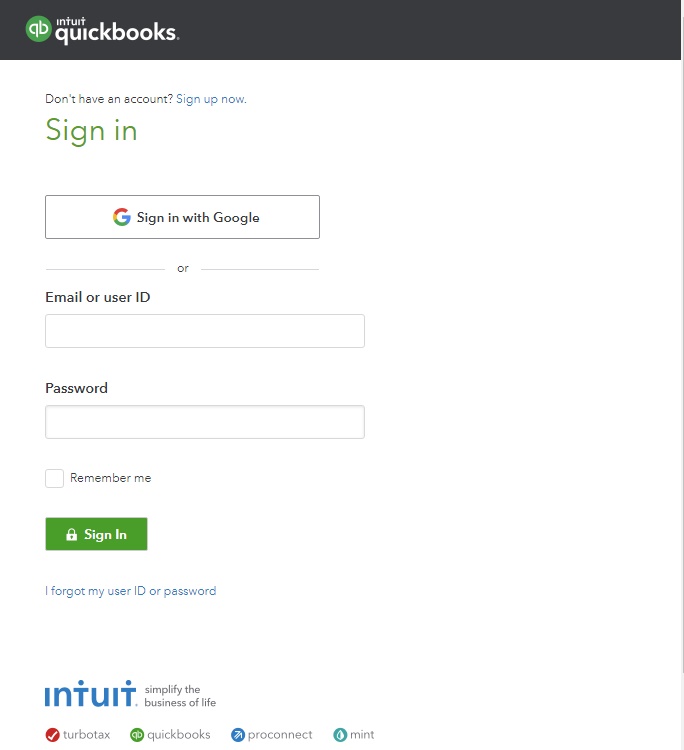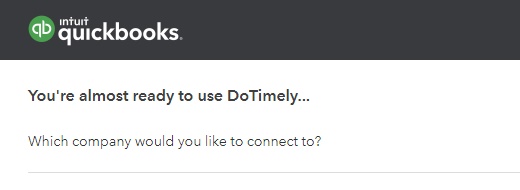Link your QuickBooks account with DoTimely to export invoice data.
You can link your QuickBooks Online account with DoTimely and export your invoice data to QuickBooks. This is a one way export from DoTimely to QuickBooks. Any action that is taken in QuickBooks will not be synced back to DoTimely. Only the finalized invoices be exported. The invoices can be exported only once and historical invoices will not be sent. Please note our integration works with QuickBooks online only.
How to Navigate: Settings->Integrations->QuickBooks
Link QuickBooks account
To link your account go to Settings and than select Integrations
Click on QuickBooks then connect with QuickBooks.

New window will open for you to enter your QuickBooks login credentials
Select the name of your company after the login screen
Setup QuickBooks
To link your account go to Settings and than select Integrations
Click on Manage QuickBooks
Select where the accounts where revenues and expenses will be recorded.

Select the region if in US or outside the US
Export Invoices
To link your account go to Settings and than select Integrations
Click on Manage QuickBooks
Click on Export All Finalized Invoices to send the data to QuickBooks

Disconnect QuickBooks
To unlink your account go to Settings and than select Integrations
Click on Disconnect Button
Was this article helpful?
That’s Great!
Thank you for your feedback
Sorry! We couldn't be helpful
Thank you for your feedback
Feedback sent
We appreciate your effort and will try to fix the article